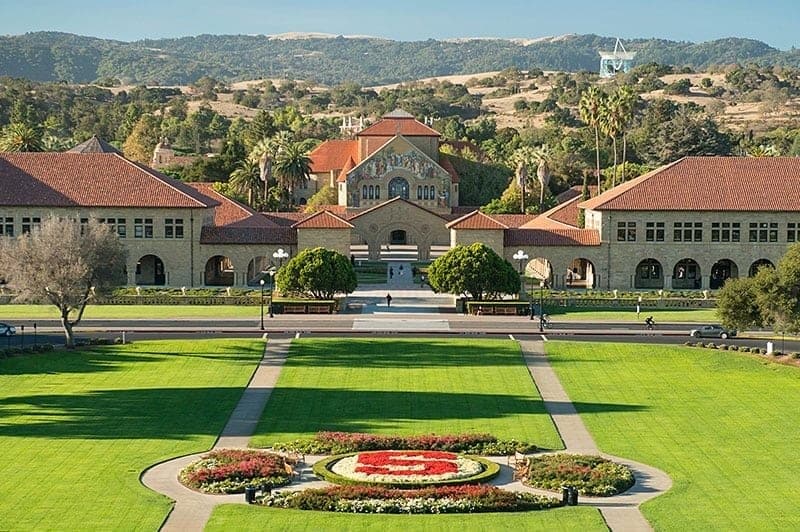Get Started with Snapchat
Some usefull tips and tricks as well as how to download
Snapchat features definitions:
Snap: It is a maximum 10 second video or a picture that
is taken using the app that can be seen by your friends or on your
snap story. Snaps are deleted every 24 hours or depending on when your
friends have seen your video. Any snaps that are not opened/seen will
automatically deleted after 30 days of it being sent.
Stories: Stories is where you will be able to locate your snap
(pictures/videos) for your snap friends to view.
Custom Stories: In this part of Snapchat, you and your snap friends
are able to send snaps to one another. In this case you would create a “Group Story”.
Instead of all your snaps friends in one story, you can separate your views and add
them into a group story where you all are able to send one another your timeline.
Snap Streak: If you and your friend send a snap to another on a continuous path
for a constant 24 hours for three days straight then you and your friend have a streak.
Snapchat will continuously keep track of your streak. By looking on the right side of your
friends name you will see a flame emoji and a number, which represents the amount of days
you and your friend have had your streak. Remember that your chats are not counted towards
your streaks, only snap pictures/videos.
Filters: Snap filters are exceptional backgrounds that allow you to add fun effects
towards your snaps. Filters, also, come in stickers that you can add onto the background.
You have several different filters to choose from. Filters do add and change depending on
time, day, holidays, seasons, etc.
Snapchat lens: These are very similar to filters except these lens allow you to
animate your snaps. To contrast from filters these must be used while you are filming/ taking
your snap.
Geofilter: Geofilter are filters that are based on your location/time. This must be enabled
within your snap settings in order to retrieve them. To add your own uniqueness, you can personalized
your own geofilter for approxaimly $5.99.
Snapcode: Snapcodes are QR codes where you or your friends can scan so that you can add your
friends rather than access their account username. Every individual on Snapchat has a QR code; you
are automatically assigned to once. You can, also, create your own snap code for business highlights
or to showcase websites.
Chat: The Chat section of Snap is where you can access any messages or individual/group snap
and messages. Remember that snaps are deleted once you view them. Pictures and videos that are coming
directly from your phone photos can be saved in the chat section, as well as, chats.
Memories: The memories feature allows you to save your story posts for your personal views only.
Snap keeps your memories in a camera roll trait. You can always re-post your older stories that are
saved into your memories. Remember that you would need to manually sav your memories, it does not save
into memories automatically.
Friends Page: Based on Snapchats algorithms, once you swipe left of the camera page, you will
be able to see your friends list.
Discover Page: This is based on Snapchat’s algorithms. This is the section where you can subscribe
or follow content creators, influencers, celebrities, publishers, etc. you will also be able to find your
subscribed channels as well.
Snap Map: The Snapmap shows you and your friends location and time of place on a map. You need to
enable your location in the Snapchat setting in order for this to work or place yourself on “ghost mode”,
which means to not be placed onto the map.
Bitmoji: Bitmoji is a cartoon version of yourself that acts as your profile picture. You can
personalize your cartoon as your own convenience. In order to have a Bitmoji you must download Bitmoji and
connect it with your snapchat account or by simply using your SnapCode to connect the two apps.
How to set up a Snapchat: Step by Step
Step 1: Download Snapchat from you mobile device
Apple IOS: Go to the App store and search Snapchat then download.
Click here for Apple download
Android/Google PIxel/ other mobile devices: Go to the Google play Store and search Snapchat then download.
For PC/MAC/Chromebooks/other computer users:
- Navigate on to bluestacks.com/download and download Bluestack onto any web browser
- Then click on the .exe file twice
- Another window should pop up and then you would need to click on the “Install now” blue button. Once you complete this step you would need to wait and allow the file to download and extract
- Once the file is complete, Bluestacks will automatically open and once it does the “Play store” (PC) and App store (MAC) should be the first application you see. If not, then you can simply search which application that best belongs to you.
- Search “Snapchat” into the Playstore/ App store and click download
- Then open Snapchat and it will look exactly how it does on mobile devices
Step 2: Create an Account
*Despite what device you are using, Snapchat will look the exact same.
Open Snapchat and click sign up. Once you click sign up, enter your first and last name. Then click on “Sign up and Accept” to accept the terms and conditions.